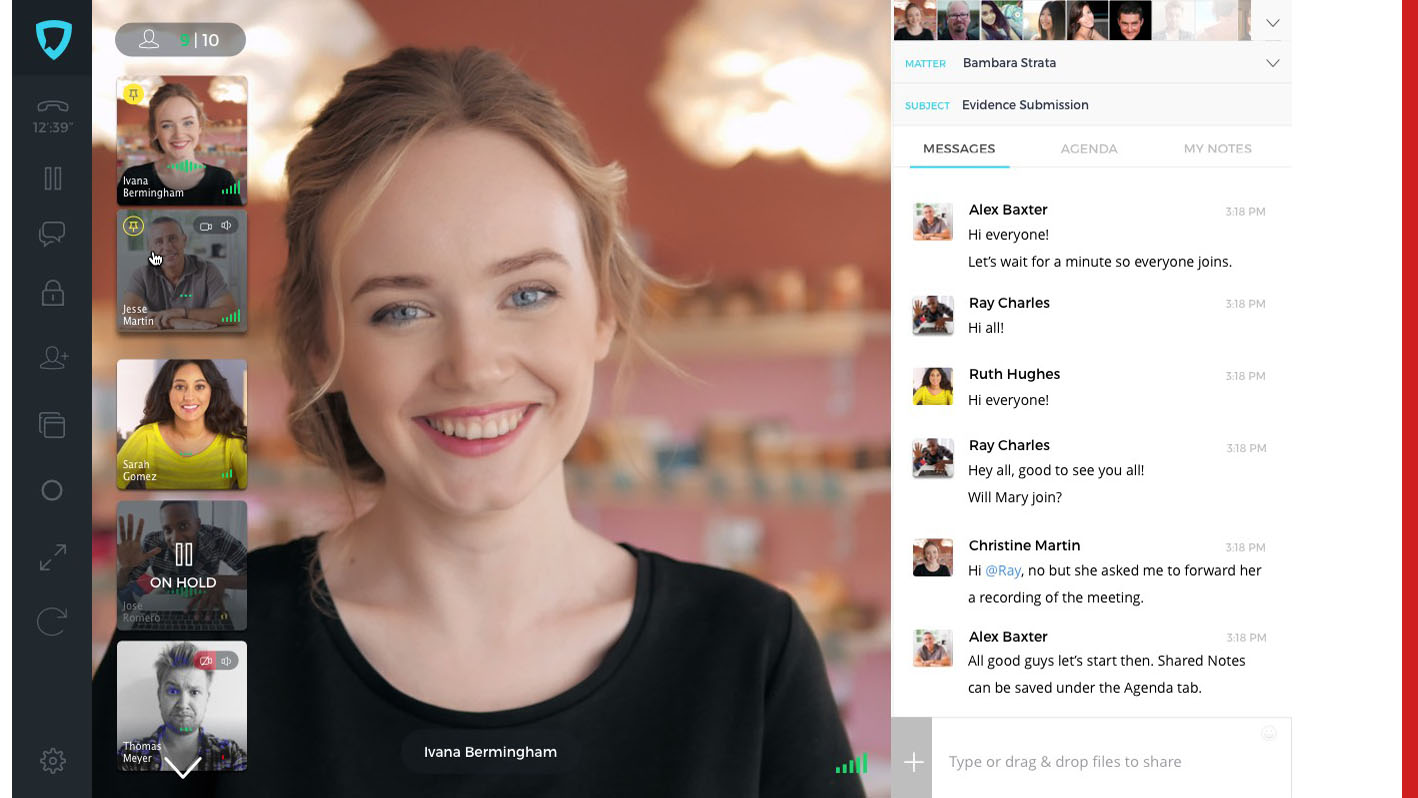For most of us as we’ve hunkered down in recent weeks, Zoom has become our default application for video conferencing. But while Zoom is fine for generic business meetings and virtual cocktail parties, it is not designed for the specific needs — or specific security concerns — of legal professionals.
For lawyers, there is a better choice for video conferencing, and especially for one-on-one video conferencing with clients. Even better, its full-featured paid plan is free through the end of the year for firms of 10 lawyers or fewer. For others, there is a lower-tier plan that is always free.
Legaler is an Australia-based company launched in 2015 whose secure online video chat platform was specifically designed for legal professionals. It allows lawyers to schedule, host, record and archive secure video meetings with multiple participants and screen sharing.
It also integrates with the practice management platform Clio and with Office 365 and Google for synchronizing calendars and contacts. The Clio integration allows you to archive Legaler meeting notes, agendas and details to your Clio matters, as well as automatically create a time entry in Clio at the conclusion of a video call.
Legaler operates entirely within your browser. That means there is no software for you to install and, more importantly, no software for your client to install. Either schedule a meeting for a set time or simply send a link to start an instant meeting, and your client can join with a click.
The Video Interface
Legaler’s video conferencing interface is similar to Zoom in that it features the person who is talking in the largest window, and thumbnails of other participants. A “meeting pad” section on the right of the screen can be collapsed out of view or expanded back to half-screen. Controls on the left of the screen disappear when not in use and reappear when you hover over them.
In my usage so far, video and sound quality have been good. I have occasionally experienced some background noise but nothing that interfered with the conversation.
The meeting pad section on the right serves as an adjunct to your video call. In it, you can do the following:
- Specify the meeting subject and assign it to a project (or matter). This keeps all your meetings organized by client or matter.
- Text chat with participants.
- Collaborate on an agenda that all participants can see.
- Take notes that only you can see and that are saved to the matter.
- Share files among participants.
On the left of the screen are the meeting controls. From here, you can:
- Put yourself on hold. This turns off your video and audio.
- Control privacy settings for the meeting.
- Invite others to join.
- Share your screen.
- Turn recording on or off to record the video and conversation. Recordings are encrypted and saved to the cloud.
- Expand to full screen.
- Control other settings.
In addition to hosting meetings, Legaler helps with scheduling them. As I noted, Legaler syncs with your calendar, so when you want to schedule a meeting, you can see your availability from within its dashboard and select multiple times to suggest. The recipient then need only select the time that works best for them.
You can also start an instant meeting at any time from within the Legaler dashboard, and then invite participants from within the meeting or using your unique meeting room link.
In fact, Legaler allows you to have multiple video conferences running at the same time. So you could be chatting with a client in one, put the client on hold, and then switch over to consult with your co-counsel in another, and then switch back to the client.
If you prefer, you can also have a public booking page where clients can directly book a video call with you, based on your availability, or place an immediate call to you that you can accept or decline. These features are optional, but make it easy for clients to set up time with you.
You can set meetings to be public or private. A public meeting can be joined by anyone with whom you’ve share the meeting link. For private meetings, the person with the link must request to join and be admitted by you.
Technically, there is no maximum number of participants in a Legaler video conference, but the more participants you have, the more quality may diminish due to bandwidth and your computer’s processing power. Legaler suggests a maximum range of six to 15 for best quality.
For the client, there is no software to install. On first use, the client will be asked to create an account with a password, so that their account can be secured. Once in a call, the client’s interface looks much the same as the lawyer’s, but with fewer options. For example, only the host can turn on recording or change the call’s security settings.
Legaler Security
With regard to security, Legaler says that all media traffic on its platform is encrypted regardless of whether you use it via a web browser or mobile device. That means it is secure even on an open public hotspot, it says.
It uses a technology called WebRTC to ensure the security of its meeting platform. Encryption is a mandatory feature of WebRTC, and all media streams sent over WebRTC are securely encrypted.
Only parties that have been invited to the meeting (and therefore have the encryption key) can decode the communication streams. Keys are created dynamically before each meeting and can even change during the call to ensure security.
And while Legaler was founded in Australia, it is hosted on servers located within the United States.
In a recent conversation with Legaler cofounder and CEO Stevie Ghiassi, he told me that they are continuing to look at and develop new features for the platform. One that is on the roadmap is integration with epayments, so that a lawyer could, for example, hold a consultation with a potential client and be paid a consultation fee directly.
One feature the app lacks that I’d like to see is document collaboration. As the app now stands, participants can share documents and other files by uploading them during the call, but then the others must download the file to view it. I would like to see the ability to view and collaboratively edit a document directly within a call.
Pricing
As I mentioned at the outset (and wrote about recently), in response to the COVID-19 pandemic, Legaler is offering its Active Plan free for 12 months to firms of 10 lawyers or fewer. For firms that do not qualify, this plan is $19 a month.
In addition, Legaler offers a “free forever” plan. The free plan allows the same full video conferencing and screen sharing, but does not allow recording, does not allow private and public URL sharing, limits saved history to 10,000 messages (as opposed to unlimited in the paid plan), and limits file storage to 1GB (as opposed to 3GB in the paid plan).
Bottom Line
Even though Zoom has become the go-to video conferencing platform for many of us, it was designed for generic business meetings and not for the specific needs of lawyers.
For one-on-one or small-group meetings, Legaler offers high-quality video conferencing with the added advantage of features designed with lawyers in mind.
With its best plan free for small firms right now, and a free plan available to anyone else, you should consider zooming on over to Legaler and giving it a try.
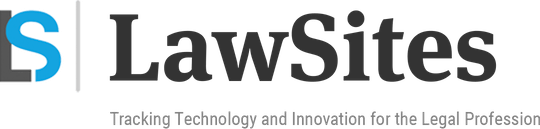 Robert Ambrogi Blog
Robert Ambrogi Blog